Note for non-UO community members: If you are a community member wishing to submit a photo for the community card, find more information on our UO Community Card page. If you are a contractor submitting a photo for a contractor badge, find more information on our department services page.
All students, faculty, and staff may use our photo submission portal to submit their own photo for their Flock Card!
Please allow us 24 hours for processing. Photos submitted over the weekend during all times of the year will be ready by Tuesday morning.
An email will be sent to your UO email account either approving or denying your submission. If your submission is denied, do not resubmit the same photo. It will be denied again. If your submission is approved, you may come to ID Card Services to pick up your new card. If you are an incoming student for fall term, you will pick up your Flock Card during your orientation session.
A physical government-issued ID is required to be presented when you pick up your Flock Card. We will not accept copies or images of your ID. You will also need to have your UO ID number (95#).
Photo Submission Quick Start Guide
To submit your photo through the online portal you must have claimed your Duck ID (the first part of your UO email address before the @ sign).
Photo Submission Checklist
- Have claimed Duck ID
- Have image of government-issued photo ID
- Have photo for submission that meets photo requirements
Attention Portland faculty, staff, and students: Once you have uploaded your photo submission and supporting government-issued ID, please contact ID Card Services to let us know you are located at the Portland campus. This will help ensure your card is sent to the Portland campus safety office for your pick-up. You can let us know by replying to the “photo accepted” email that you receive or by contacting us through our service request form. Please also include your 95* number in the email.
Upload Photo and Government-Issued ID
Upload photo:
- Click on “Upload Photo” button.
- Web: Select file. Must be JPG format.
- Mobile: Select file or take photo. Must be JPG format.
- Confirm selection by clicking “Submit” (For large file, crop image first)
You will see a “Submit” button next to your photo. This will be your last step. Move on to Step 3.
Upload government-issued photo ID:
- Click on “Upload ID” button.
- Web: Select file. Must be JPG format.
- Mobile: Select file or take photo. Must be JPG format.
- Confirm selection by clicking “Submit” (For large file, crop image first)
You will see your photo and government-issued ID. You are almost done. Move on to Step 5.
- Click on the “Submit” button next to your photo.
You’re done! Your photo has been submitted!
Within two business days we will send an email to your UO email account either approving or denying your submission.
If you do not receive an email within two business days, your photo may not have been successfully submitted. You may need to resubmit it.
If you have questions about your photo submission, contact us through our service request form.
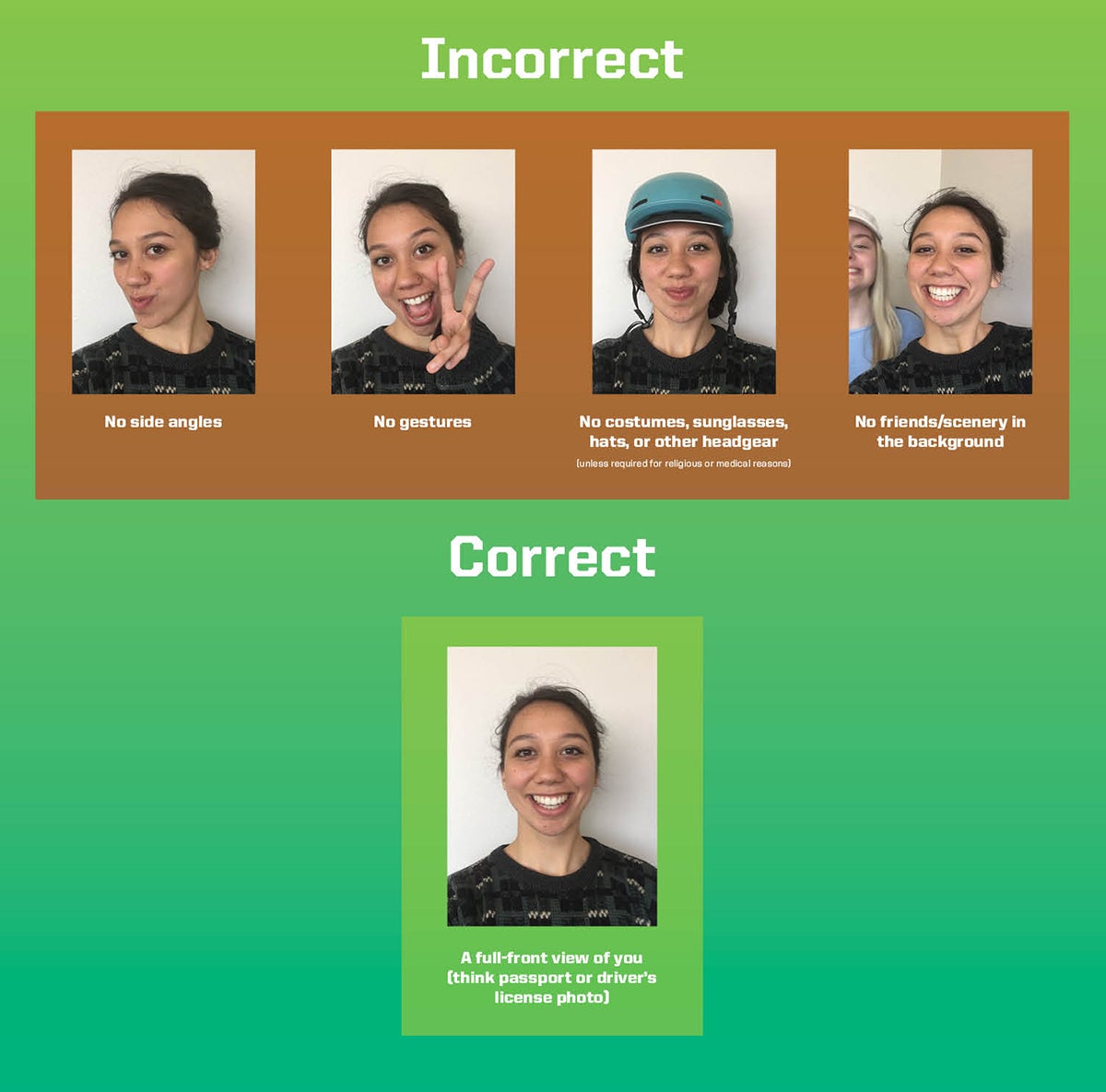
Preferred Name on Flock Card for Students
If you have updated your preferred name in DuckWeb, it will automatically be printed on your new Flock Card. Please do not include your last name in your Preferred First Name unless you wish to have it appear twice on your Flock Card.
The photo submission form requires logging in with your Duck ID and password (what comes before "@uoregon.edu" in your email address).
Verification of Identity Required
When you submit your new photo, you will also be asked to submit verification of identity. Please upload a photo of your government-issued photo ID (e.g. state ID, military ID, driver license, or passport. DO NOT upload a copy of your social security card).
Why do we require that you upload your government-issued ID? To receive your new Flock Card, we must first verify your identity through your government-issued ID. Once your photo is processed, the government-issued ID is deleted from our system. We do not retain it, nor do we use it for any other purpose than to verify identity.
If you have never received a government-issued ID, please contact us through our service request form to make alternate arrangements.
Navigating the Photo Upload Form
Before proceeding with the photo upload, make sure you have carefully read the requirements at the bottom of this page.
Both the photo for your Flock Card and the image of your government-issued ID must be in JPG format and should be less than 2 MB.
Note for iPhone users: The default image type is not compatible with our upload portal. You may need to change the format to JPG. How to change the photo format setting on an iPhone:
- Go to Settings > Camera.
- Tap Formats.
- Tap Most Compatible. This setting is available only on devices that can capture media in HEIF or HEVC format, and only when using iOS 11 or later, or iPadOS.
- All new photos and videos will now use JPG or H. 264 format.
The image of the government-issued ID must show your full legal name. We do not need to see the back of your ID.
On the form, submit your photo for your Flock Card first, under the “Upload a New Photo” by clicking the “Upload Photo” button. Once you have selected a photo, you will see a crop box. You may have to scroll to the top of the page to see the crop box. If you crop the photo (recommended for larger file sizes), leave plenty of space around your head and shoulders. If you do not see a crop box, confirm the file type of your photo is JPG.
Once you are happy with the way the photo looks, click on the “Submit” button.
Your photo will now be visible, and there will be a prompt to “Submit your photo for approval.” Click “Submit.”
Next, submit your government-issued ID under the “Upload Identification” heading by clicking the “Upload ID” button. Select the image of your government-issued ID. When the crop box pops up, click “Submit.” Your submission is now complete!
NOTE: If you return to the form and see a notice that your submission is “Pending,” it means the submission is waiting for an action on your part. Verify that both the Flock Card photo and the government-issued ID image are in JPG format and resubmit both.
You will receive an email either approving or denying your photo submission. If you do not receive an email within two business days, your photo may not have been successfully submitted. You may need to resubmit it.
If you have questions about your photo submission, contact us through our service request form.
Photo Requirements
Please thoroughly review these requirements before submitting your photo. Failure to meet the requirements will result in a denied submission.
- Accurate Representation: Your photo must reflect your true appearance—no filters or facial edits (e.g., adjusting jawline or eye shape).
- Format: Upload the photo in JPG format.
- Recency: The photo must be taken within the last three months. No school/yearbook photos.
- Originality: Submit an original photo, not a copy, scan, or photo of a photo (including passport photos).
- Background: Use a solid, light-colored background with no distractions. A plain wall works well.
- Quality: The photo must be in full color, well-lit, and in focus—no filters.
- Framing: The photo should be a centered, frontal view of your whole face, with ears and shoulders visible. Do not crop too close to your head.
- Posture: Keep your head straight, eyes open, and look directly at the camera. No tilting.
- Attire: Wear normal, street attire. No hats, headgear, or dark glasses unless for religious or medical reasons.
- Solo: You must be alone in the photo—no one else in the frame or background.
- No Gestures: Avoid funny faces, hand gestures, or feet visible near your head/face
Final thoughts: The image on your Flock Card will be cropped at your shoulders (similar to state ID or passport photos), so photos where you are leaning forward or slightly turned will look odd when cropped. Please make sure you have followed all requirements to ensure that your photo is approved the first time, and that you are happy with the end result when you see it on your new Flock Card. The photo you submit is for your official university ID.
