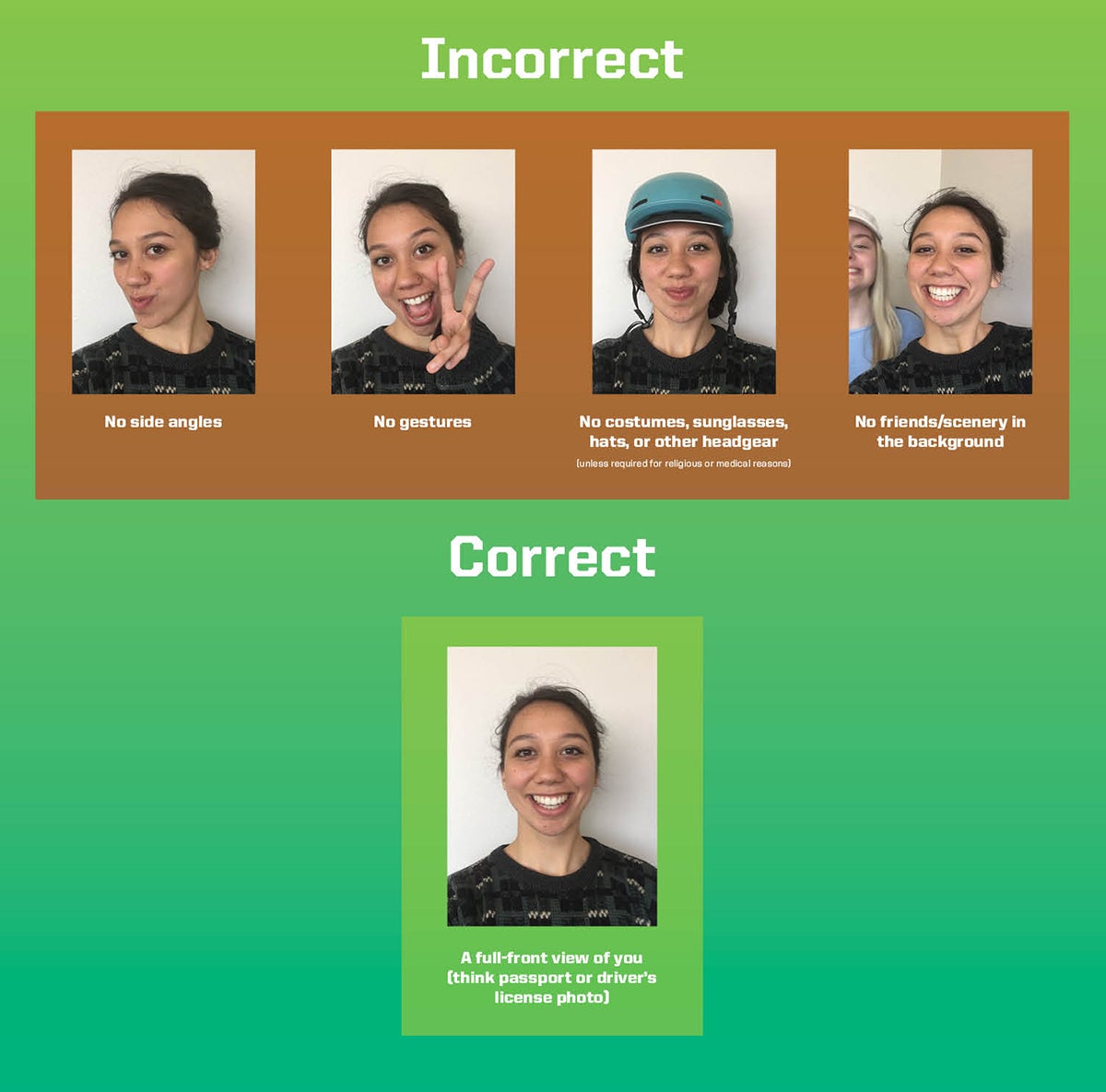Uploading your UO ID photos through our online submission portal makes getting your card a breeze!
Please allow us 24 hours for processing during IntroDUCKtion and fall sessions. Photos submitted over the weekend during all times of the year will be ready by Tuesday morning.
An email will be sent to your UO email account either approving or denying your submission. If your submission is denied, do not resubmit the same photo. It will be denied again. If your submission is approved, you may come to ID Card Services to pick up your new ID. If you are an incoming student for fall term, you will pick up your ID during your orientation session.
A physical government-issued ID is required to be presented when you pick up your UO ID. We will not accept copies or images of your ID. You will also need to have your UO ID number (95#).
The photo submission form requires logging in with your Duck ID and password (what comes before "@uoregon.edu" in your email address). All incoming or current students, faculty, and staff members can use the form to send us photos.
Attention Portland faculty, staff, and students: Once you have uploaded your photo submission and supporting government-issued ID, please contact ID Card Services to let us know you are located at the Portland campus. This will help ensure your card is sent to the Portland campus facilities manager for your pick-up. You can let us know by replying to the “photo accepted” email that you receive or by contacting us through our service request form.
Note for non-UO community members: If you are a community member wishing to submit a photo for the community card, find more information on our UO Community Card page. If you are a contractor submitting a photo for a contractor badge, find more information on our department services page.
Verification of Identity Required
When you submit your new photo, you will also be asked to submit verification of identity. Please upload a photo of your government-issued photo ID (e.g. state ID, military ID, driver license, or passport. DO NOT upload a copy of your social security card).
Why do we require that you upload your government-issued ID? To receive your new UO ID, we must first verify your identity through your government-issued ID. Once your photo is processed, the government-issued ID is deleted from our system. We do not retain it, nor do we use it for any other purpose than to verify identity.
If you have never received a government-issued ID, please contact us through our service request form to make alternate arrangements.
Navigating the Photo Upload Form
Before proceeding with the photo upload, make sure you have carefully read the requirements at the bottom of this page.
Both the photo for your UO ID and the image of your government-issued ID must be in JPG format and should be less than 2 MB.
Note for iPhone users: If “Live” is on, the photo you take will be in HEIC format and will not go through.
The image of the government-issued ID must show your full legal name. We do not need to see the back of your ID.
On the form, submit your photo for your UO ID first, under the “Upload a New Photo” by clicking the “Upload Photo” button. Once you have selected a photo, you will see a crop box. You may have to scroll to the top of the page to see the crop box. If you crop the photo (recommended for larger file sizes), leave plenty of space around your head and shoulders. If you do not see a crop box, confirm the file type of your photo is JPG.
Once you are happy with the way the photo looks, click on the “Submit” button.
Your photo will now be visible, and there will be a prompt to “Submit your photo for approval.” Click “Submit.”
Next, submit your government-issued ID under the “Upload Identification” heading by clicking the “Upload ID” button. Select the image of your government-issued ID. When the crop box pops up, click “Submit.” Your submission is now complete!
NOTE: If you return to the form and see a notice that your submission is “Pending,” it means the submission is waiting for an action on your part. Verify that both the UO ID photo and the government-issued ID image are in JPG format and resubmit both.
You will receive an email either approving or denying your photo submission. If you do not receive an email within two business days, your photo may not have been successfully submitted. You may need to resubmit it.
If you have questions about your photo submission, contact us through our service request form.
Preferred Name on UO ID
If you have updated your preferred name in DuckWeb, it will automatically be printed on your new UO ID. Please do not include your last name in your Preferred First Name unless you wish to have it appear twice on your UO ID.
Photo Requirements
Please thoroughly review these requirements before submitting your photo. Failure to meet the requirements will result in a denied submission.
- The photo MUST be an accurate representation of what you look like. Therefore, you CANNOT use filters of ANY kind nor can you edit your facial features (for example, adjust jawline or eye shape/size).
- Please upload the photo in JPG format.
- The photo must be a recent photo of you, taken no longer than three months ago. This means no high school photos.
- The photo must be an original photo, not a copy, scan, or photo of a photo, including passport photos.
- The photo must be free of distraction, so take it in front of a solid or consistent light color background. A solid color wall works great!
- The photo must be in full color, in focus, with sufficient lighting. No filters.
- The photos must be a frontal facing photo, centered horizontally and vertically within the image area, so your WHOLE face is in view.
- Ears and shoulders should all be visible.
- Do not crop the photo close to your head or crop part of your head out of the frame.
- Do not submit a photo with your head tilted to the side, downward, or upward. Your eyes need to be open and looking directly at the camera.
- You should be in normal, street attire, without a hat, other headgear, or dark glasses (unless required for religious or medical reasons).
- You must be alone in the photo. No people partially cropped out of the photo or in the background.
- Do not submit a photo with your hands near your face or with your feet visible near your head/face.
- Do not submit a photo with funny faces (duck lips) or comical gestures.
Final thoughts: The image on your UO ID will be cropped at your shoulders (similar to state ID or passport photos), so photos where you are leaning forward or slightly turned will look odd when cropped. Please make sure you have followed all requirements to ensure that your photo is approved the first time, and that you are happy with the end result when you see it on your new ID card. The photo you submit is for your official university ID.